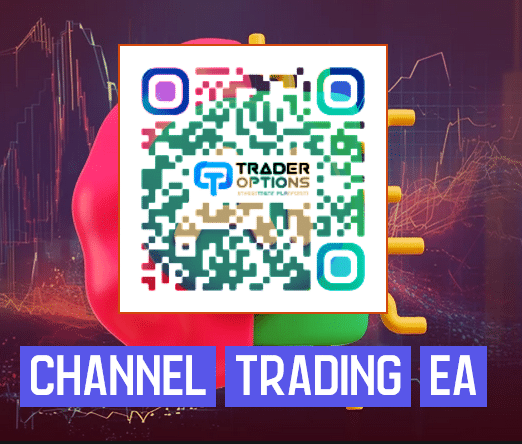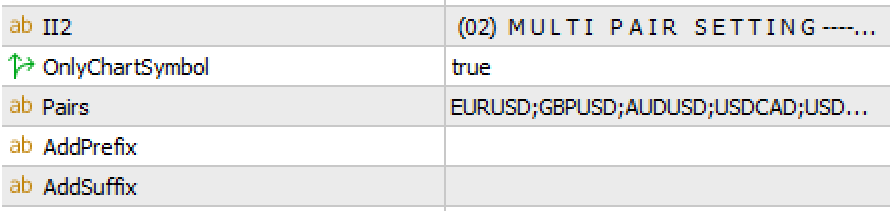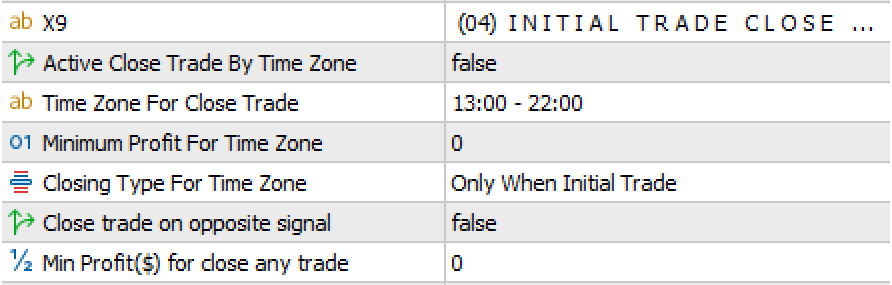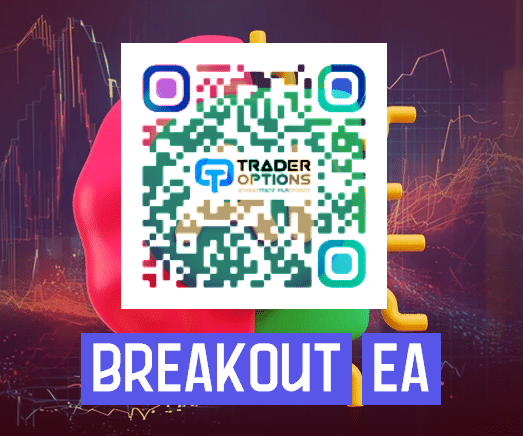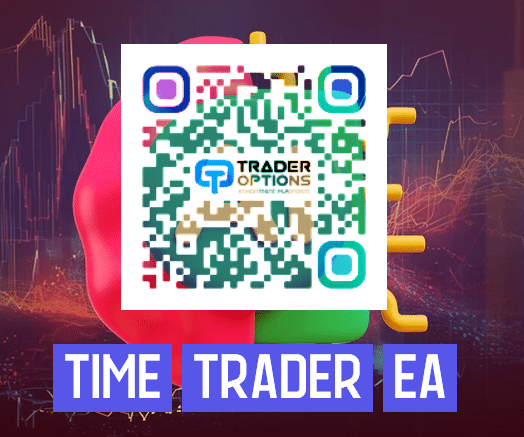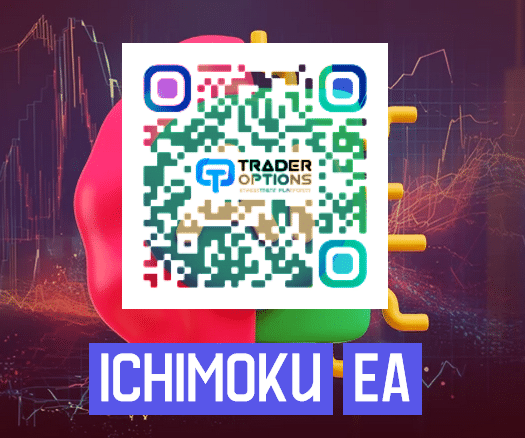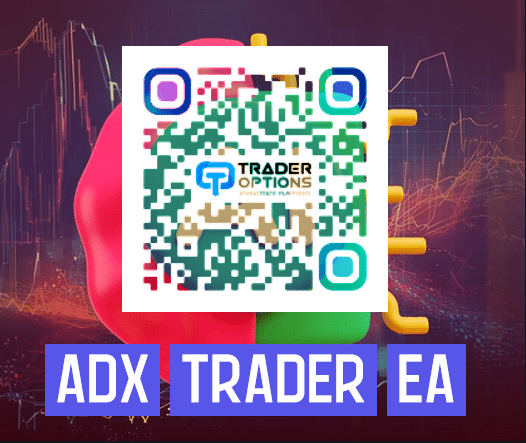Channel Trading EA v.6.6
EA is a non-optimized expert advisor you have to find best setting by yourself. Who using our TOIP Channel Indicator and looking for EA that base on Channel indicator this EA is best for them. We give lots of options so you can customize your trading strategy.
Channel Trading is a volatility-based indicator that makes use of the “advanced envelope theory”. These envelopes consist of two outer lines. Envelope theory states that the market price will generally fall between the boundaries of the envelope (or channel). If prices move outside the envelope, it is a trading signal or trading opportunity.
Functions
- Easy to use and customizable setting.
- Built-in money management
- Grid trading when trade in Loss
- Customizable break-even, SL, TP and trailing-stop
- Filter trading by multiple forex sessions
- Built-in news filter. EA automatic download news data from news website.
- Grid trading when trade in Profit
- Initial trade stop filter- you can set a daily time zone so EA will close all trades in that time.
- Trade close filter by Daily time
- Implements a martingale features
- Partial Closing
- and Others
Our Quick Guide
- USER GUIDE – Channel Trading EA
- Strategy Builder Keys
- How to Active Auto Trading
- How to download pair history data
- How to move candle chart shift
- How to get your symbol specification
- How to allow webrequest for auto news data download
- How to save your EA’s setting
- How to solve [Market Close] problem during backtest
- Product Comparison
USER GUIDE – Channel Trading EA
Channel Trading EA is Expert Advisor that base on our famous indicator Channel Indicator. EA is a non-optimized expert advisor you have to find best setting by yourself. Who using our Channel Indicator and looking for EA that base on Channel indicator this EA is best for them.
We give lots of options so you can customize your trading strategy.
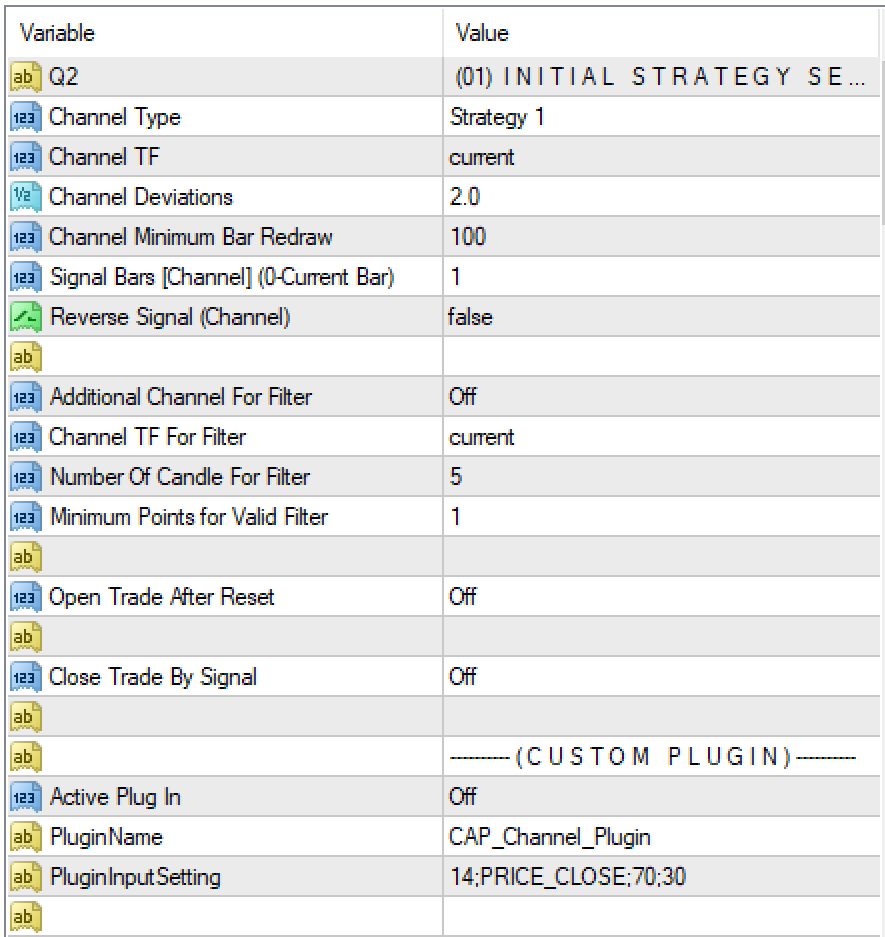
01) Initial Strategy Setting
Channel Type – Select your entry logic, EA comes with 5 pre-define strategy
Strategy1
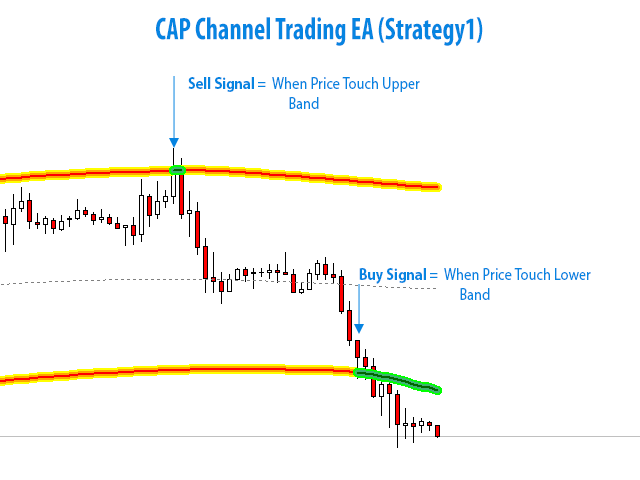
Buy Entry – When Price Touch Lower Band it will open Buy trade. Mean OpenPrice>LowerBandand ClosePrice<LowerBand
Sell Entry – When Price Touch Upper Band it will open Sell trade. Mean OpenPrice<UpperBandand ClosePrice>UpperBand
Strategy 2
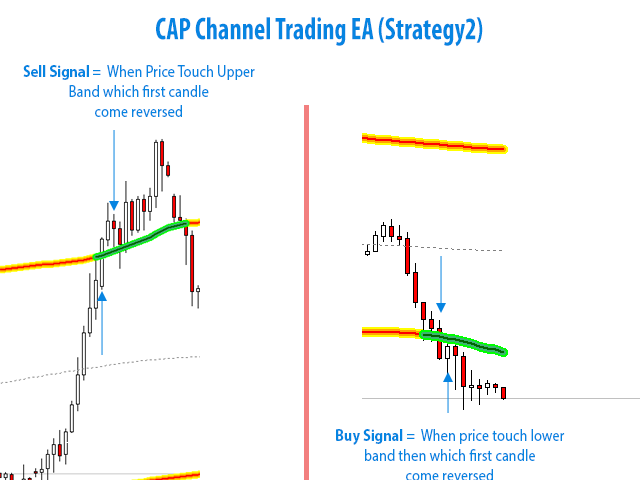
Buy Entry – When Previous Candle Touch Lower Band and Current Candle is Bullish then it will open Buy Trade.
Sell Entry – When Previous Candle Touch Upper Band and Current Candle is bearish then it will open Sell Trade.
Strategy 3
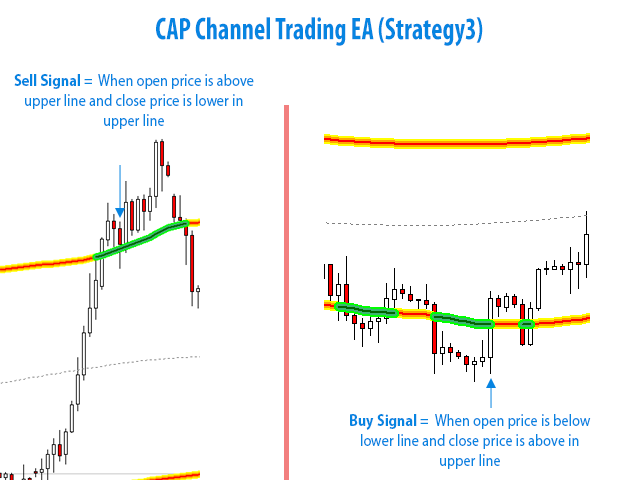
Buy Entry – Current candle close/touch from lower band price to above.
Sell Entry – Current candle close/touch from Upper band price to below.
Strategy 4
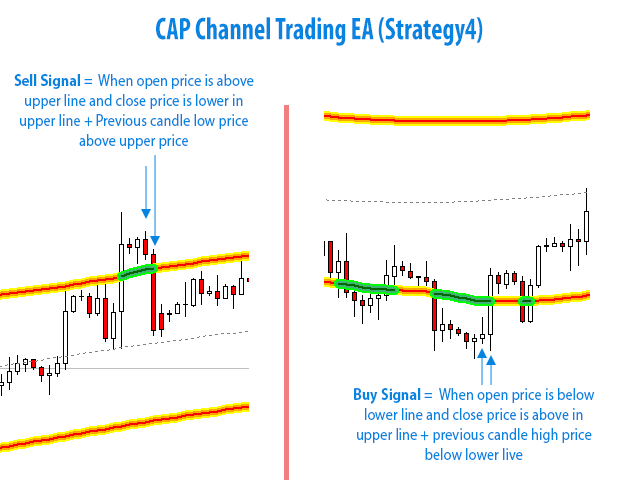
Buy Entry – Previous candle high price are below from lower band and current candle close/touch from lower band price to above.
Sell Entry – Previous candle low price are above from upper band and current candle close/touch from Upper band price to below.
Strategy 5
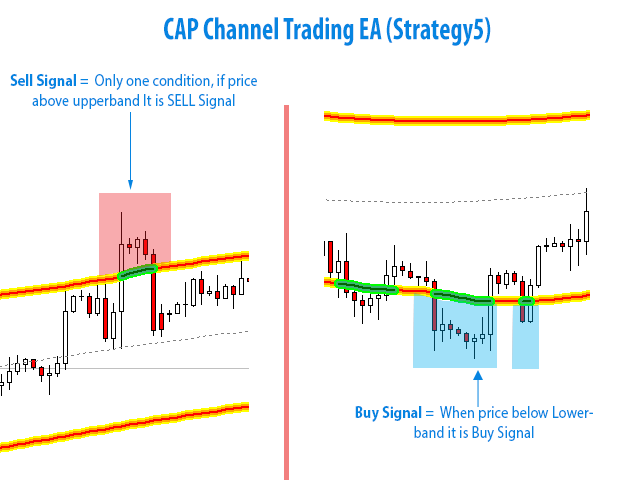
Buy Entry – When Current Price are below Lower line. Mean CurrentPrice<LowerLine
Sell Entry – When Current Price are above Upper line. Mean CurrentPrice>UpperLine
Channel TF – Select channel timeframe
Channel Deviations – set
Channel Minimum Bar Redraw –
Signal Bars [Channel] (0-Current Bar) – Set which candle EA find valid entry logic. 0-mean current running candle, 1- mean previous candle.
Reverse Signal (Channel) – Reverse your current signal. Example if you set true then if your default signal is BUY, EA will open sell trade.
Additional Channel For Filter – You can active additional trade filter.
How Additional Channel Work
Additional channel filter also work with channel indicator. If you active this then EA will change if your channel is UP or DOWN. So if UP CHANNEL, EA will only open buy trade and ignore all sell trade. If DOWN CHANNEL then EA will open only SELL trade. It is just additional filter that work with your Entry strategy.
Additional channel filter work with three inputs
Channel TF For Filter – You can set timeframe for channel indicator that work with additional filter. You can set different timeframe from you original entry channel. Example – you are trading M15 channel can your set Channel TF For Filter = D1so EA will check if your daily channel is UP / DOWN channel.
Number Of Candle For Filter – You can set how many candle EA will check for define is channel is UP or DOWN. Candle start with current to Number of Candle For Filter that you set in this input.
Minimum Points for Valid Filter – This is points value.
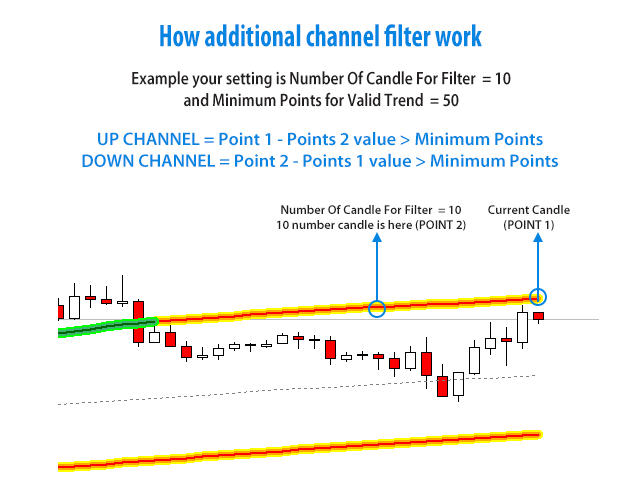
Open Trade After Reset – You can active reset trade. Reset trade mean when ea open a trade, EA will not open trade until reset. EA will wait for reset then it will open trade again. There are two reset option you can select any of one
- Touch Midline – What type of trade open EA will not open trade again until price touch Midline then EA will open trade again.
- Trend Change – Trade change work with additional channel filter. If you active it that mean then BUY trade open, EA will not open buy trade again until change goto DOWN change.
Close Trade By Signal – Select your close trade signal so Ea will close your current all trade when close trade strategy tigger.
Min Profit($) for Close Trade – You can set profit value EA when close trade strategy tigger EA will also check is your trade in profit or not. I mean EA will close immediately trade when close trade strategy tigger.
Key Definitions
The following is a list of key definitions whose parameters are vital when using this EA. It is important to understand these key definitions because they are used throughout this manual. To understand the manual thoroughly, you need to understand the terminology first.
- Initial Trade: The first trade being initiated. When EA opens the first trade based on your entry logic, we call be initial trade.
- Recovery/Grid Trade: In the EA there is some recovery function. If it is enabled and your initial trade goes in loss, then the EA at first opens several grids to recover your loss, we call those trades is Recovery/Grid Trade.
- Strategy Block: EA comes with several strategy blocks, and you can build your strategy from those blocks. Every strategy block has two types of entry logic, one for the Buy signal and another for the Sell signal.
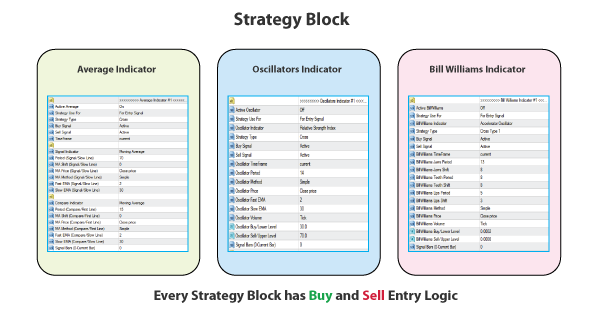
How to Builder Your Strategy
IMPORTANT
EA comes with several pre-defined strategies, you can’t add a new strategy over there but you have to combine multiple strategies to make a new strategy.
Step #1- Choose Your Strategy Block
To build a strategy at first you have to find a strategy block by indicators. Here is the list of indicators that are used in the strategy block.
KEEP IN MIND – Some indicators are not available in the MT4 terminal. MT5 has supported all indicators.
Step #2- Know what is pre-define Entry logic of your strategy block
After you find your indicator and strategy block, then you have to you have to know what is pre-define entry logic of that strategy block is. EA comes with 40+ strategy blocks, you can build your strategy from those blocks. Every strategy block has two types of entry logic, one for the Buy signal and another for the Sell signal. Before you build your strategy you have to know first what is default entry logic of those strategy blocks is.
Here are the details of how strategy entry logic works.
- Average Indicator
- Oscillators Indicator
- Bill Williams Indicator
- Band Indicator
- Heiken Ashi
- Breakout Strategy
- Stochastic Indicator
- MACD Indicator
- Ichimoku Indicator
- ADX Indicator
- Manual Trading
- Custom Plug
Get Details How All Strategy How –
Step #3- Configure other’s settings to build your new strategy
Now you know your strategy block and also know that list strategy and how block strategy works.
- Active: On mean strategy block is active, Off mean strategy block is de-active.
- Strategy Use For: Every strategy block you can use for three purposes
For Entry: To open trade.
For Exit: To close any trade. Exit settings are used to end/close a trade when the conditions are met. For example, suppose you have an active buy trade using the Moving Average and RSI example shown above. In that case, you can exit the BUY trade if the CCI signals overbought and Bulls Power is below zero with its histogram falling under zero line which could be a potential point of reversal.
If BULLS Power < 0 AND CCI > 100 close active trade.
For Reset: Reset there is a option that prevent you to open same side trade in same time. Exmaple – When you active reset that mean when EA open a Buy trade after close that trade, EA will not open buy trade again, until Sell trade or your reset strategy tigger. How to active Reset –
Auto Trade Reset Type –
Disable – Mean reset trade disable.
Active – Mean reset trade active. But it work like when Buy trade open EA will not open any buy trade until Sell Trade open.
Reset By Auto – Mean reset trade active. It is also same condition like Active with strategy give sell signal then Buy reset will be disable mean Buy trade will be open again.
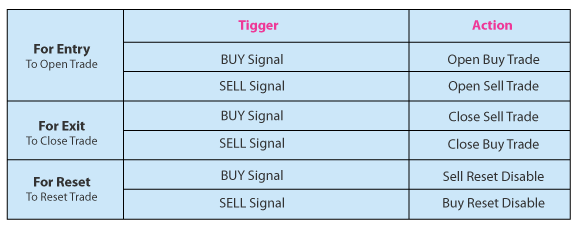
- Buy Signal/Sell Signal: As you know every strategy block has one buy and one sell logic, But with this option that you can use more flexible way to control buy and sell signal.I will give you example of Buy Signal, Sell Signal are same as Buy SignalBuy Signal has four options
Active: When active, strategy block will be generate buy logic
Reverse: By default when strategy block give buy signal, EA will open buy trade. But when you select Reverse, EA will open opposite trade mean will be open sell trade.
Both Signal: Both signal mean when strategy block find any buy logic, strategy block will be give both buy and sell signal. So EA will open both buy and sell trade when buy entry logic generate. When you need Both Signal, In below example you will clear how to use Both Signal –
Example – Your entry logic is First MA Cross Show MA + both Buy/Sell Signal will be open if ADX Line>30. So you will below Strategy Block For MA Cross, You will be choose Active Average = On and Selete Signal Type = Cross because this strategy is match your strategy
For your ADX condition will be choose Active ADX = On, Strategy Type = OS/OC Situations because this strategy block for your ADX Strategy.
In this strategy block default strategy is –
BUY SIGNAL – When ADX LINE < ADX Buy /Lower Level below
SELL SIGNAL – When ADX LINE > ADX Sell /Upper Level below
But As you know every strategy block has Buy and Sell saparate signal. Your Strategy is ADX>20 that work for both buy or sell trade. So you just need SELL SIGNAL Strategy from this block. You don’t need buy Strategy in this block. So you will be set Sell Signal = Both Singal and Buy Signal = Disable (Because you don’t need buy signal)
Disable: Strategy block will not generate buy logic.
- Strategy Type: Select your strategy logic. Every Block has one Buy and one Sell logic. Before build strategy your have know default buy and sell logic of that block. There are several entry logic your will find.
- TimeFrame: Select Indicator timeframe.
Step #4- Set How your multiple strategies work together
In this section, you set different conditions for strategy execution. The functionality is based on two conditions, “AND” and “OR”. When “AND” is selected, two or more conditions must be met for a condition to be considered true. With “OR” if any of the set conditions are met then the condition is true.
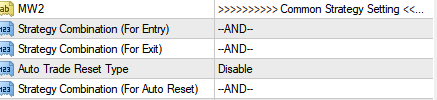
- –AND– : That mean when your multiple active strategy block give Buy signal in same time then EA will open trade.
- –OR– : Any of active strategy block give buy signal, EA will open that type of trade.
Entry Example Using A Moving Average and RSI For A Signal.
- If FAST MA crosses Slow MA from BELOW AND RSI is < 30 this is a buy signal. TWO conditions must be met.
- If FAST MA crosses Slow MA from BELOW OR RSI is < 30 this is a buy signal. ONE condition must be met.
You can combine AND, and OR for Entry, Exit, and Reset
Step #5-Manage Your Trade
After your strategy is built, the below option gives a lot of functions to manage your trades.
Multi-Pair Section
EA can be used in multi-pair trading mode. That means you can attach EA on one chart and EA will trade multiple pair from one chart. If you don’t need multi-pair trading then you can keep disable it.
Configure your Initial Trade
In this section, you can configure your initial trade. There are a lot of sections to control your initial trade
Use a loss recovery mechanism
In this section you will get some recovery trade function. Recovery mean when your trade in loss EA will do some mechanism to recovery you loss. There are three recovery method –
Grid (Loss Side)
Grid (Profit Side)
Martingale Trading
Configure TakeProfit/StopLoss
In this section, you can set your trade takeprofit/stoploss. There are some useful functions –
TakeProfit/StopLoss in points
TakeProfit/StopLoss in percentage
Profit/Loss in Currency
Total Equity Profit
Break-Event
Trailing
How to active auto trading
1.1) Attach EA on your chart
1.2) EA’s properties Common Tab->Click tick box on “Allow live trading”. Then click OK
1.3) Enable AutoTrading button from toolbar.
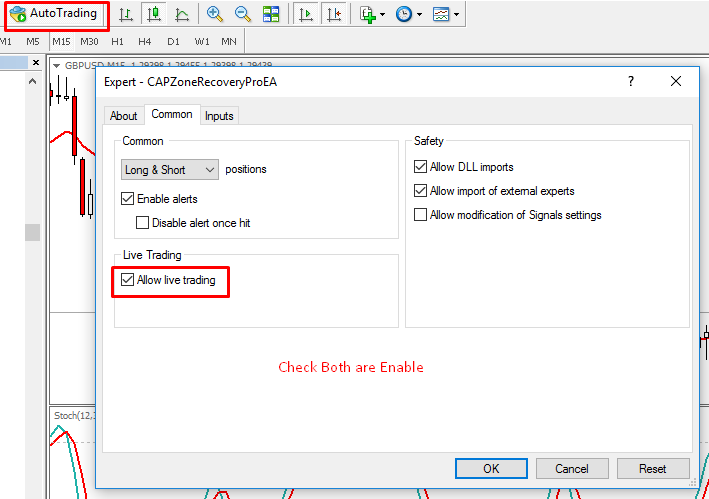
How to download pair history data
1.1) Open your terminal
1.2) Go to Tools->History Center
1.3) Select your pair then click Download
1.4) After complete download restart your terminal.
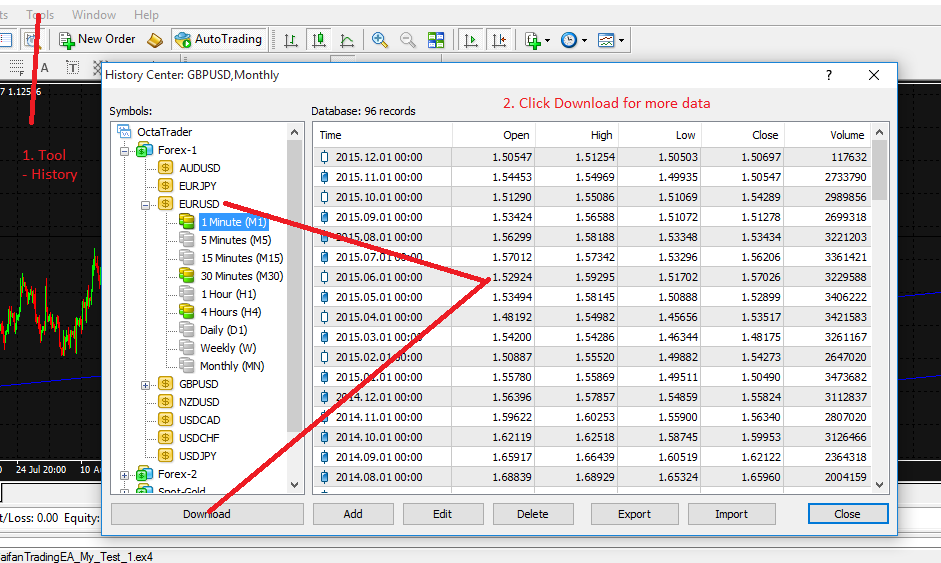
Note- Only MT4 you can download history data with this way. In MT5 automatic download history data by terminal
How to move candle chart shift
1.1) Click button of Shift end of chart.. from toolbox
1.2) Click shift arrow on chart and drag to left
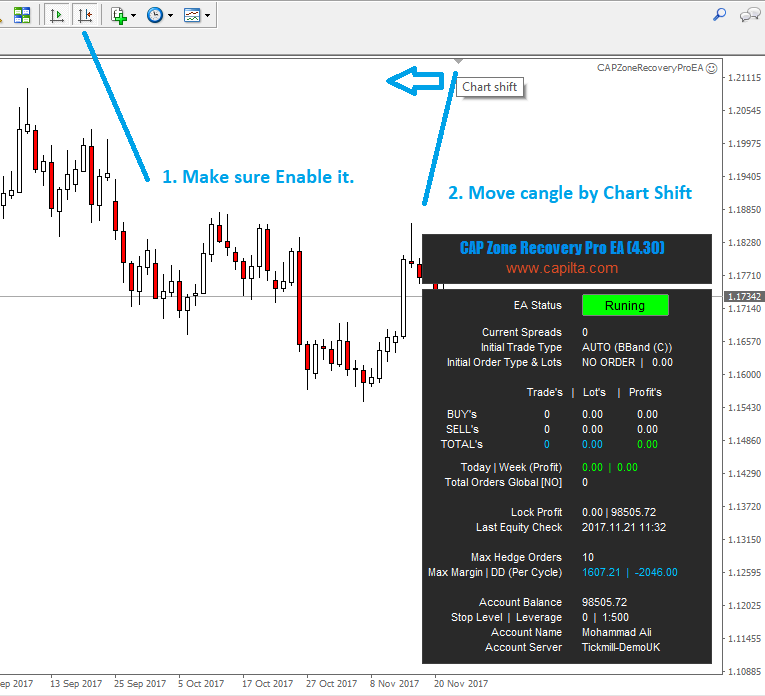
How to get your symbol specification
1.1) Right click on symbol from Market Watch
1.2) Click Specification
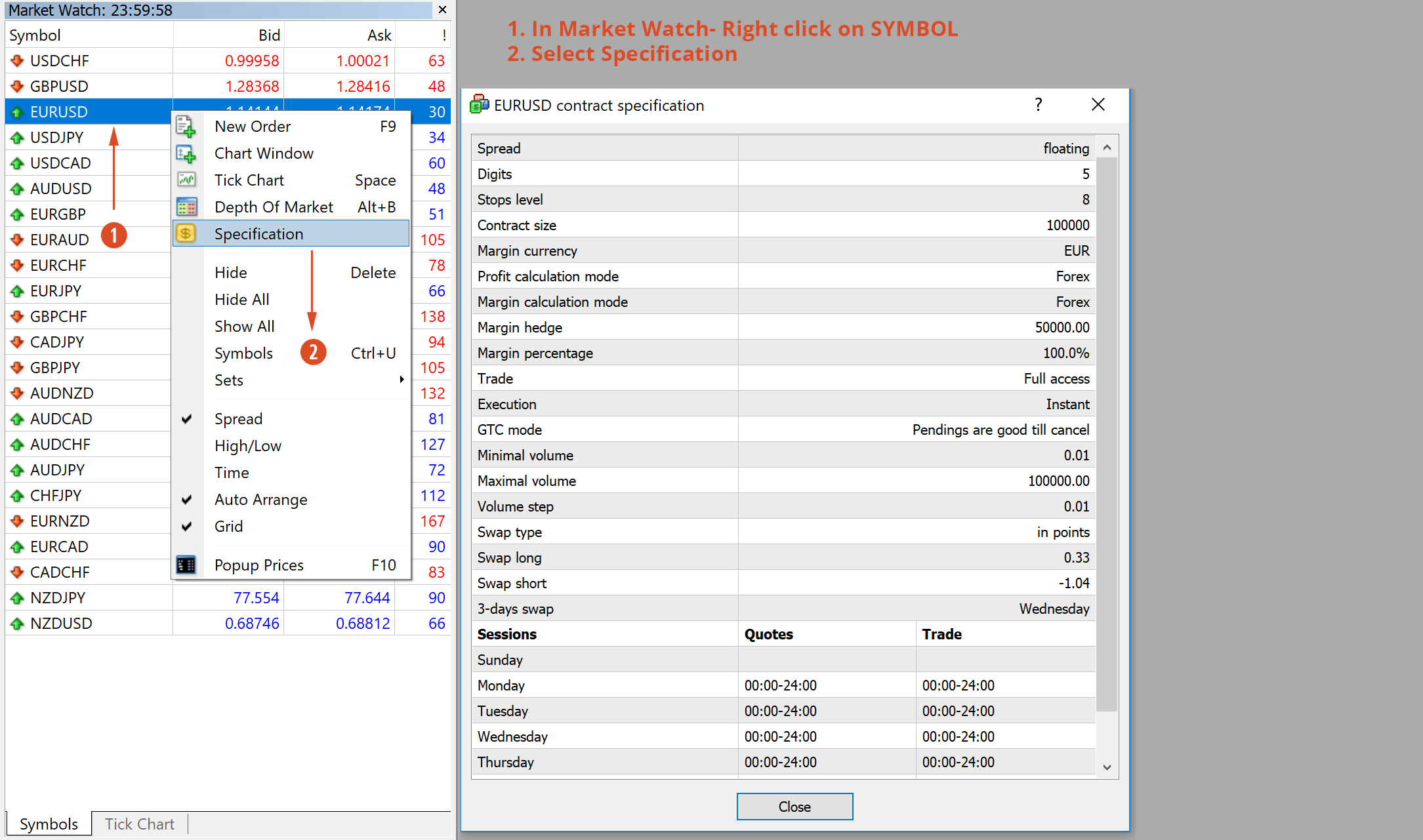
How to allow webrequest for auto news data download
Our most of the EA have function for news filter and trade time’s auto GMT shift.
For get news data or get your current broker time zone EA to need to get data from website. You have to white list of those website that use our EA to download news data.
1.1) Goto menu Tools->Options
1.2) Select Expert Advisors Tabs
1.3) Checked “Allow WebRequest for listed URL”
1.4) Add below URL-
- http://ec.forexprostools.com
- http://time.is/UTC
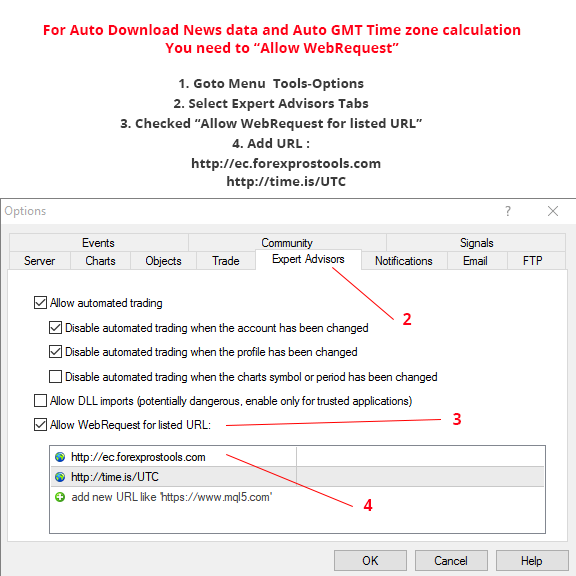
How to save your EA’s setting
1.1) Right click on chart (If you have already attach EA on chart)
1.2) Goto Expart Advisors->Properties
1.3) Select Inputs Tabs
1.4) Click Save button
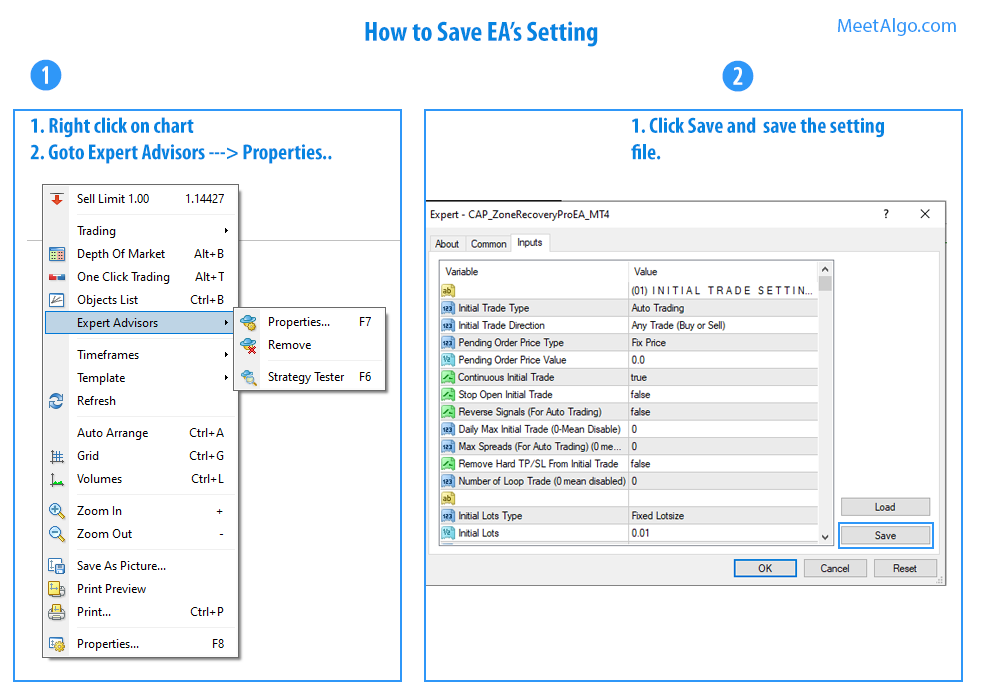
Sometimes EA will stack in the middle of backtest mode for [Market Close]

To solve the problem –
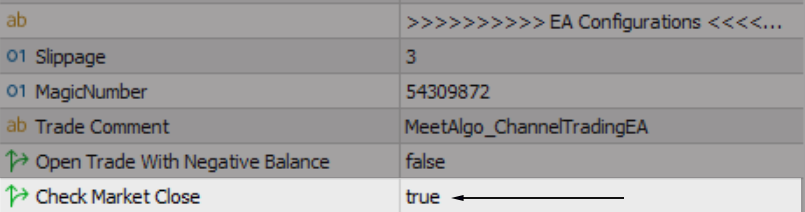
1.1) Set Check Market Close = True
KEEP IN MIND – This problem did not happen for all brokers. Some broker has this problem. Use the Check Market Close option only when you need this. Otherwise, you don’t need to use it.
Our maximum products are free. Every free product also has paid product. In paid product has a minor difference. So we recommended trying our free product. If you like your product and you think you can make money with this then you can buy our pro product.
There are two reasons two buy the pro version
- There are some extry functions are below. If you need this then buy the pro version
- If you are using the free version and you want to give our money for that then buy the pro version
Without two reasons you don’t need to buy the pro version.
ENTRY STRATEGY
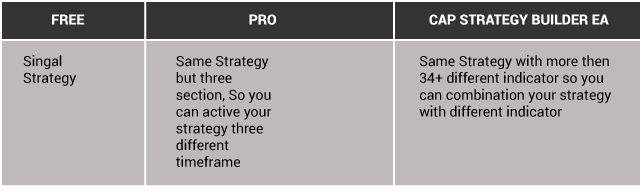
FREE Version: In Free version, EA only has one block indicator strategy. For example, you bought Moving Average EA you will get MA indicator setting only in one block. So you can make only one MA’s strategy at a time.
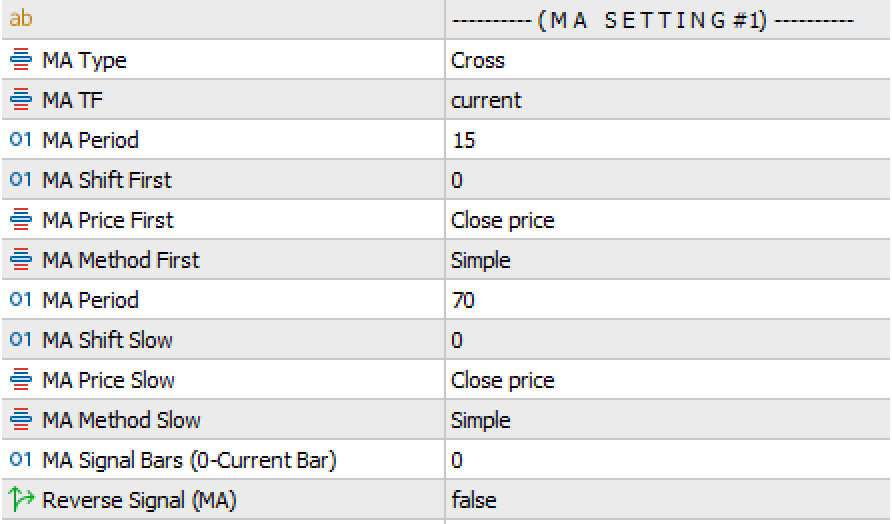
PRO Version: In Pro version, EA has three blocks same indicator strategy. So you can combine three different setting to boost your strategy. In below image you will see there are three MA block. You can active three different MA setting So three setting are match EA will open trade. Example You MA strategy is when MA cross in current timeframe + MA cross in H1 timeframe + MA cross in H4 timeframe = EA will open trade. In this strategy you need active three MA block so EA will check when three MA setting are in signal EA will open trade.
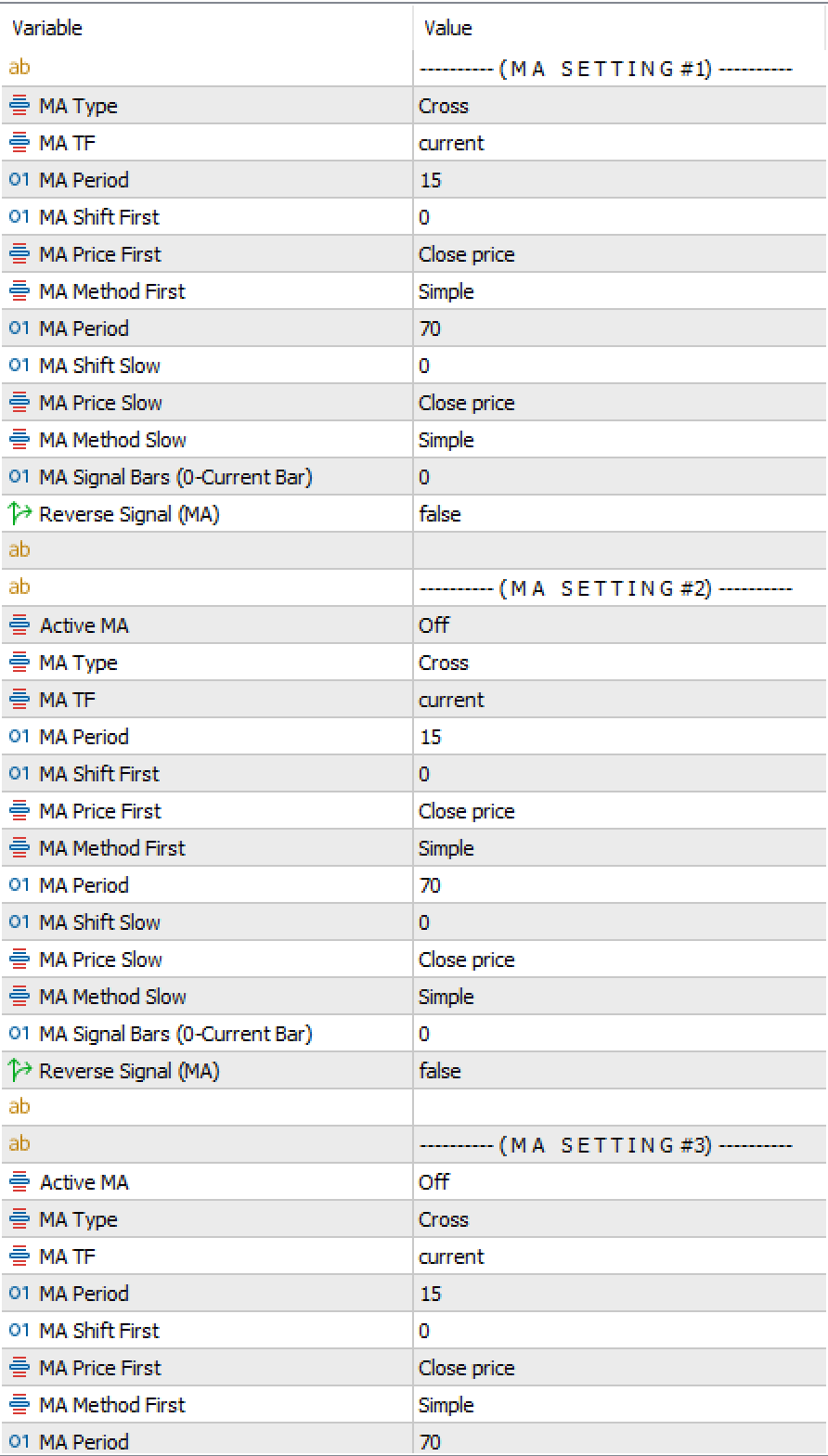
CAP Strategy Builder EA: Same as Pro version, with more block and different indicator, so you can make more strategy.
EXIT STRATEGY

MULTI-PAIR TRADING
Multiple pairs mean one EA can open trade in multiple pairs at the same time.
INITIAL TRADE STOP FILTER

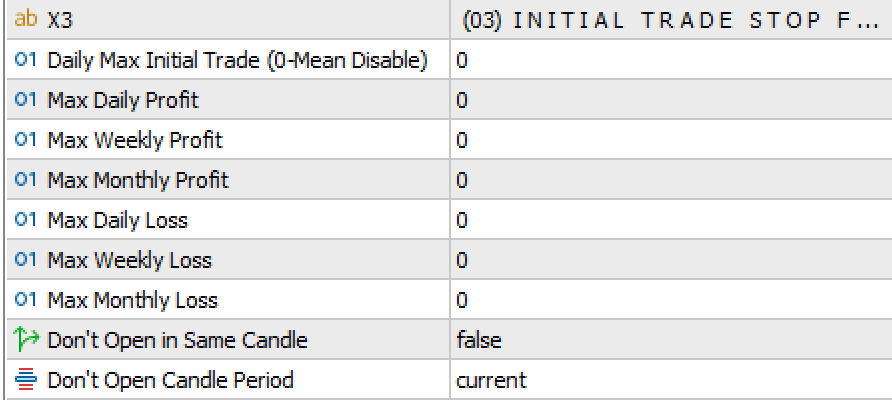
This function you can control to open your initial trade
INITIAL TRADE CLOSE FILTER

In this section, you can close your initial trade.
GRID TRADE (PROFIT SIDE)

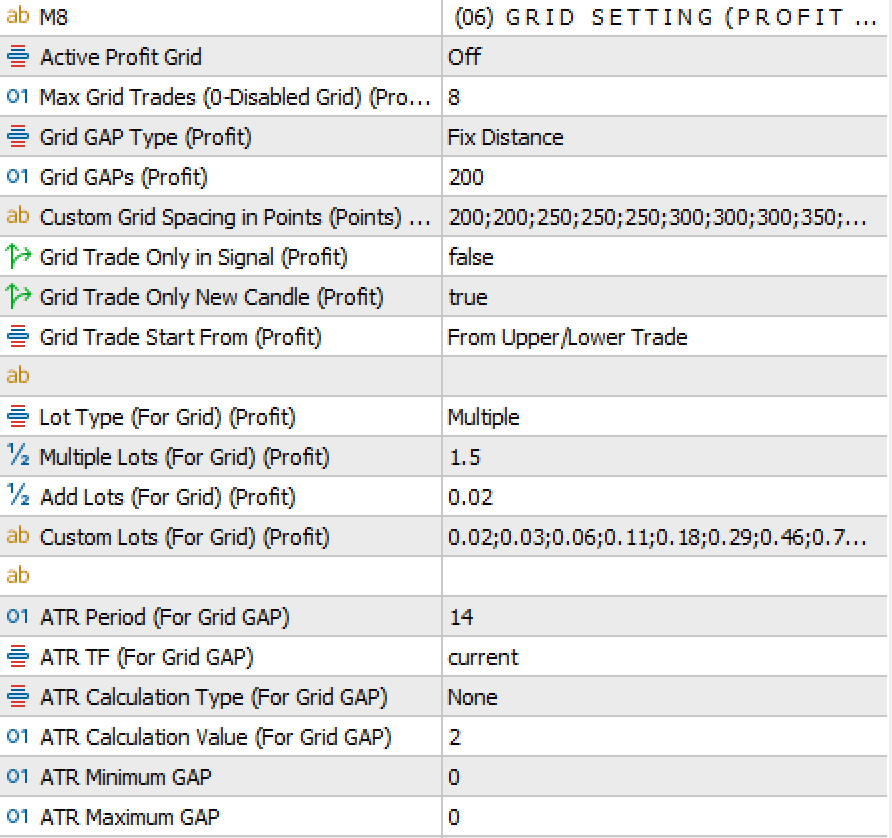
GRID GAP WITH ATR

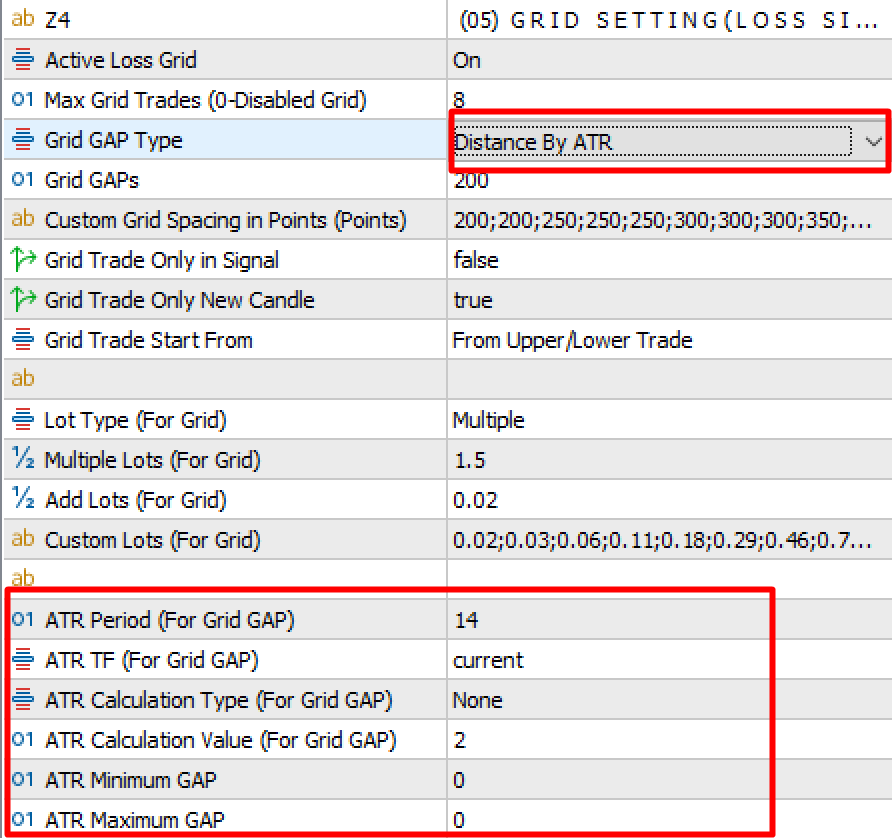
CANDLE TRAILING

ATR TRAILING